Kubernetes deployment
With the same docker images we created for single server deployment and local development, we can launch an Open edX platform on Kubernetes. Always in 1 click, of course :)
A word of warning: managing a Kubernetes platform is a fairly advanced endeavour. In this documentation, we assume familiarity with Kubernetes. Running an Open edX platform with Tutor on a single server or in a Kubernetes cluster are two very different things. The local Open edX install was designed such that users with no prior experience with system administration could still launch an Open edX platform. It is not the case for the installation method outlined here.
Consider yourself warned :)
Requirements
Version
Tutor was tested with server version 1.14.1 and client 1.14.3.
Memory
In the following, we assume you have access to a working Kubernetes cluster. kubectl should use your cluster configuration by default. To launch a cluster locally, you may try out Minikube. Just follow the official installation instructions.
The Kubernetes cluster should have at least 4Gb of RAM on each node. When running Minikube, the virtual machine should have that much-allocated memory. See below for an example with VirtualBox:
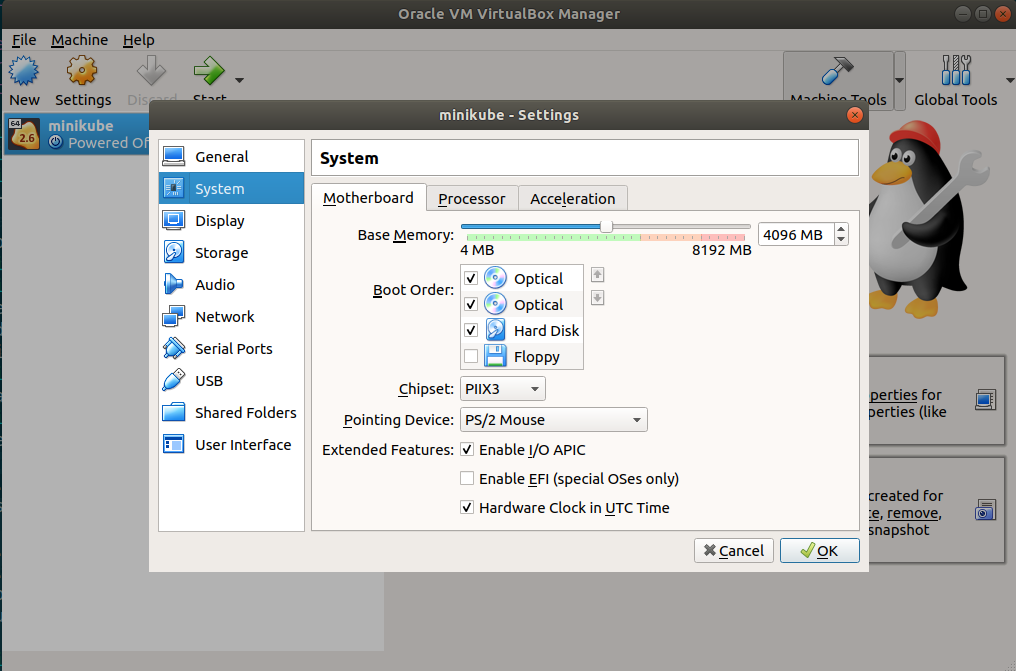
Load Balancer and SSL/TLS certificates
By default, Tutor deploys a LoadBalancer service that exposes the Caddy deployment to the outside world. As in the local installation, this service is responsible for transparently generating SSL/TLS certificates at runtime. You will need to point your DNS records to this LoadBalancer object before the platform can work correctly. Thus, you should first start the Caddy load balancer, with:
tutor k8s start caddy
Get the external IP of this service:
kubectl --namespace openedx get services/caddy
Use this external IP to configure your DNS records. Once the DNS records are configured, you should verify that the Caddy container has properly generated the SSL/TLS certificates by checking the container logs:
tutor k8s logs -f caddy
If for some reason, you would like to deploy your own load balancer, you should set ENABLE_WEB_PROXY=false just like in the local installation. Then, point your load balancer at the “caddy” service, which will be a ClusterIP.
S3-like object storage with MinIO
Like many web applications, Open edX needs to persist data. In particular, it needs to persist files uploaded by students and course designers. In the local installation, these files are persisted to disk, on the host filesystem. But on Kubernetes, it is difficult to share a single filesystem between different pods. This would require persistent volume claims with ReadWriteMany access mode, and these are difficult to set up.
Luckily, there is another solution: at edx.org, uploaded files are persisted on AWS S3: Open edX is compatible out-of-the-box with the S3 API for storing user-generated files. The problem with S3 is that it introduces a dependency on AWS. To solve this problem, Tutor comes with a plugin that emulates the S3 API but stores files on-premises. This is achieved thanks to MinIO. If you want to deploy a production platform to Kubernetes, you will most certainly need to enable the minio plugin:
tutor plugins enable minio
The “minio.LMS_HOST” domain name will have to point to your Kubernetes cluster. This will not be necessary if you have a CNAME from “*.LMS_HOST” to “LMS_HOST”, of course.
Kubernetes dashboard
This is not a requirement per se, but it’s very convenient to have a visual interface of the Kubernetes cluster. We suggest the official Kubernetes dashboard. Depending on your Kubernetes provider, you may need to install a dashboard yourself. There are general instructions on the project’s README. AWS provides specific instructions.
On Minikube, the dashboard is already installed. To access the dashboard, run:
minikube dashboard
Lastly, Tutor itself provides a rudimentary listing of your cluster’s nodes, workloads, and services:
tutor k8s status
Technical details
Under the hood, Tutor wraps kubectl commands to interact with the cluster. The various commands called by Tutor are printed in the console so that you can reproduce and modify them yourself.
Basically, the whole platform is described in manifest files stored in $(tutor config printroot)/env/k8s. There is also a kustomization.yml file at the project root for declarative application management. This allows us to start and update resources with commands similar to kubectl apply -k $(tutor config printroot) --selector=... (see the kubectl apply official documentation).
The other benefit of kubectl apply is that it allows you to customise the Kubernetes resources as much as you want. For instance, the default Tutor configuration can be extended by a kustomization.yml file stored in $(tutor config printroot)/env-custom/ and which would start with:
apiVersion: kustomize.config.k8s.io/v1beta1
kind: Kustomization
bases:
- ../env/
...
To learn more about “kustomizations”, refer to the official documentation.
Quickstart
Launch the platform on Kubernetes in one command:
tutor k8s launch
All Kubernetes resources are associated with the “openedx” namespace. If you don’t see anything in the Kubernetes dashboard, you are probably looking at the wrong namespace… 😉
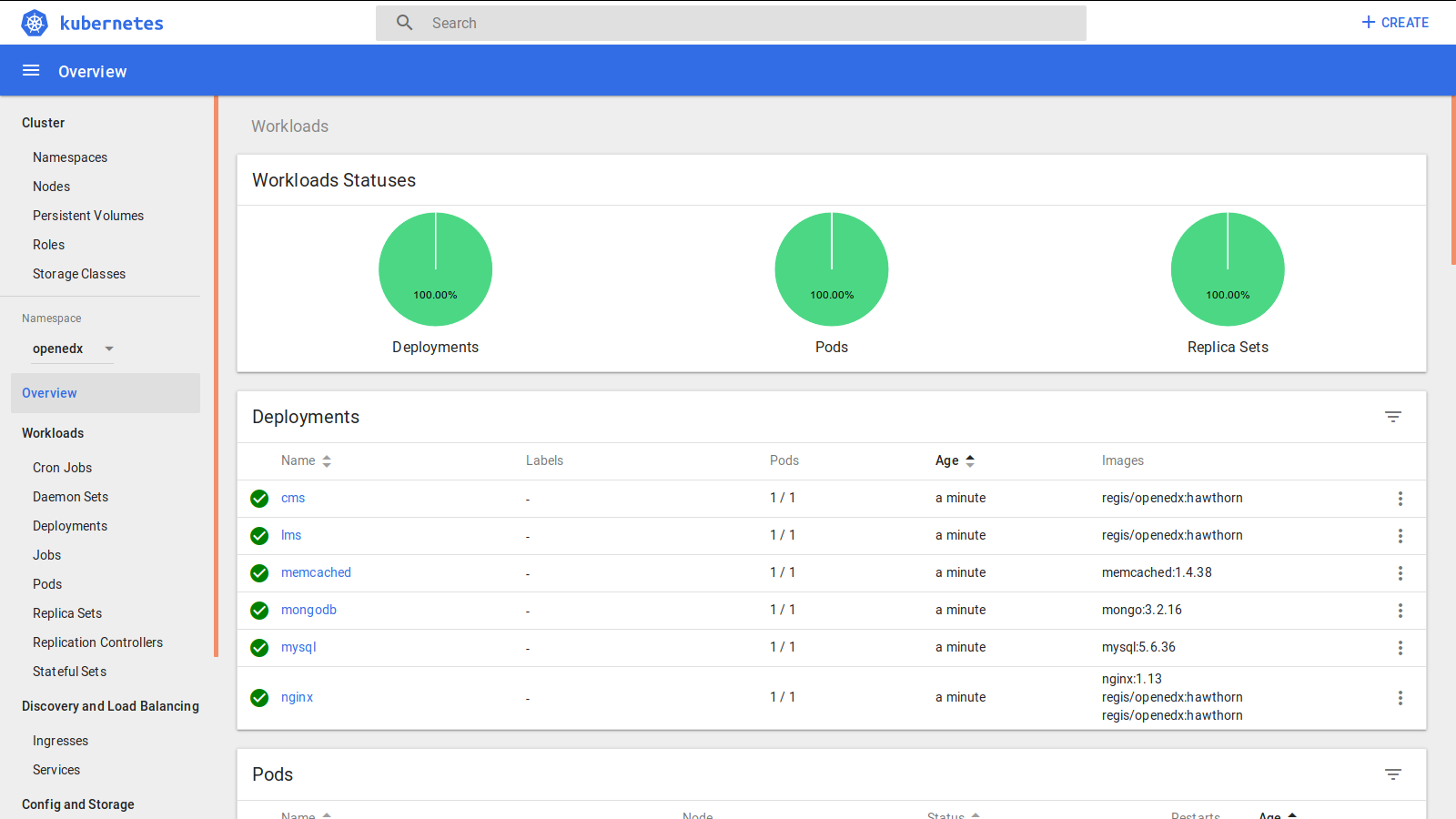
The same tutor k8s launch command can be used to upgrade the cluster to the latest version.
Other commands
As with the local installation, there are multiple commands to run operations on your Open edX platform. To view those commands, run:
tutor k8s -h
In particular, the tutor k8s start command restarts and reconfigures all services by running kubectl apply. That means that you can delete containers, deployments, or just any other kind of resources, and Tutor will re-create them automatically. You should just beware of not deleting any persistent data stored in persistent volume claims. For instance, to restart from a “blank slate”, run:
tutor k8s stop
tutor k8s start
All non-persisting data will be deleted, and then re-created.
Common tasks
Using tutor k8s apply with Dry Run
The tutor k8s apply command acts as a wrapper around kubectl apply, facilitating the application of Kubernetes resource configurations stored in $(tutor config printroot)/env/k8s. To apply the configurations, execute the following command:
tutor k8s apply
Before making any changes, it is possible to validate the configurations without modifications by using the dry-run option along with server-side validation. The command is as follows:
tutor k8s apply --dry-run=server --validate=true
--dry-run=server: This option simulates the application of configurations on the server-side, providing insights into how Kubernetes would interpret the changes.--validate=true: This option validates the manifests against Kubernetes API standards, which aids in catching potential errors prior to application.
Utilizing the dry-run feature ensures a more robust deployment process for the Open edX platform on Kubernetes.
Executing commands inside service pods
The Tutor and plugin documentation usually often instructions to execute some tutor local run ... commands. These commands are only valid when running Tutor locally with docker compose, and will not work on Kubernetes. Instead, you should run tutor k8s exec ... commands. Arguments and options should be identical.
For instance, to run a Python shell in the lms container, run:
tutor k8s exec lms ./manage.py lms shell
Running a custom “openedx” Docker image
Some Tutor plugins and customization procedures require that the “openedx” image be rebuilt (see customization). This is for instance the case if you want to install a custom XBlock or run an edx-platform fork. When running Open edX on Kubernetes, your custom images will have to be downloaded from a custom registry. You should define a custom image name, build the image and then push them to your custom registry. For instance, for the “openedx” image:
tutor config save --set "DOCKER_IMAGE_OPENEDX=docker.io/myusername/openedx:{{ TUTOR_VERSION }}"
tutor images build openedx
tutor images push openedx
Updating docker images
Kubernetes does not provide a single command for updating docker images out of the box. A commonly used trick is to modify an innocuous label on all resources:
kubectl patch -k "$(tutor config printroot)/env" --patch "{\"spec\": {\"template\": {\"metadata\": {\"labels\": {\"date\": \"`date +'%Y%m%d-%H%M%S'`\"}}}}}"
Customizing Kubernetes resources
Plugins can customize any Kubernetes resource in Tutor by overriding the definition of the resource with a k8s-override patch. For example, to change the volume size for MongoDB from 5Gi to 10Gi, add the following to the plugin:
# myplugin/tutormyplugin/patches/k8s-override
apiVersion: v1
kind: PersistentVolumeClaim
metadata:
name: mongodb
labels:
app.kubernetes.io/component: volume
app.kubernetes.io/name: mongodb
spec:
accessModes:
- ReadWriteOnce
resources:
requests:
storage: 10Gi